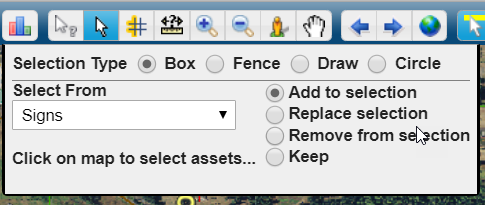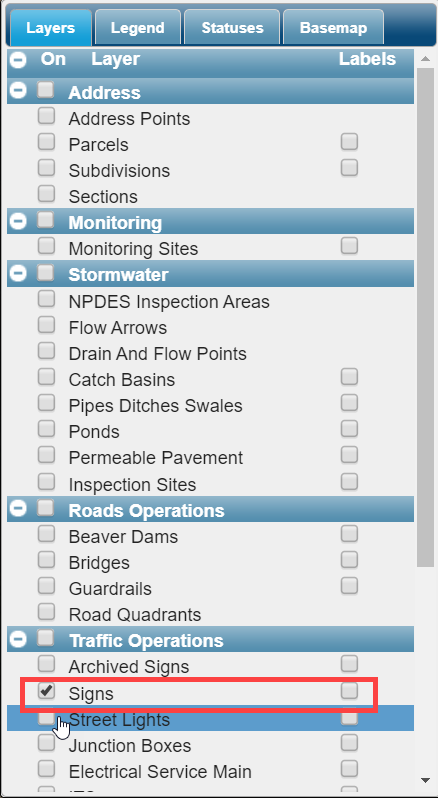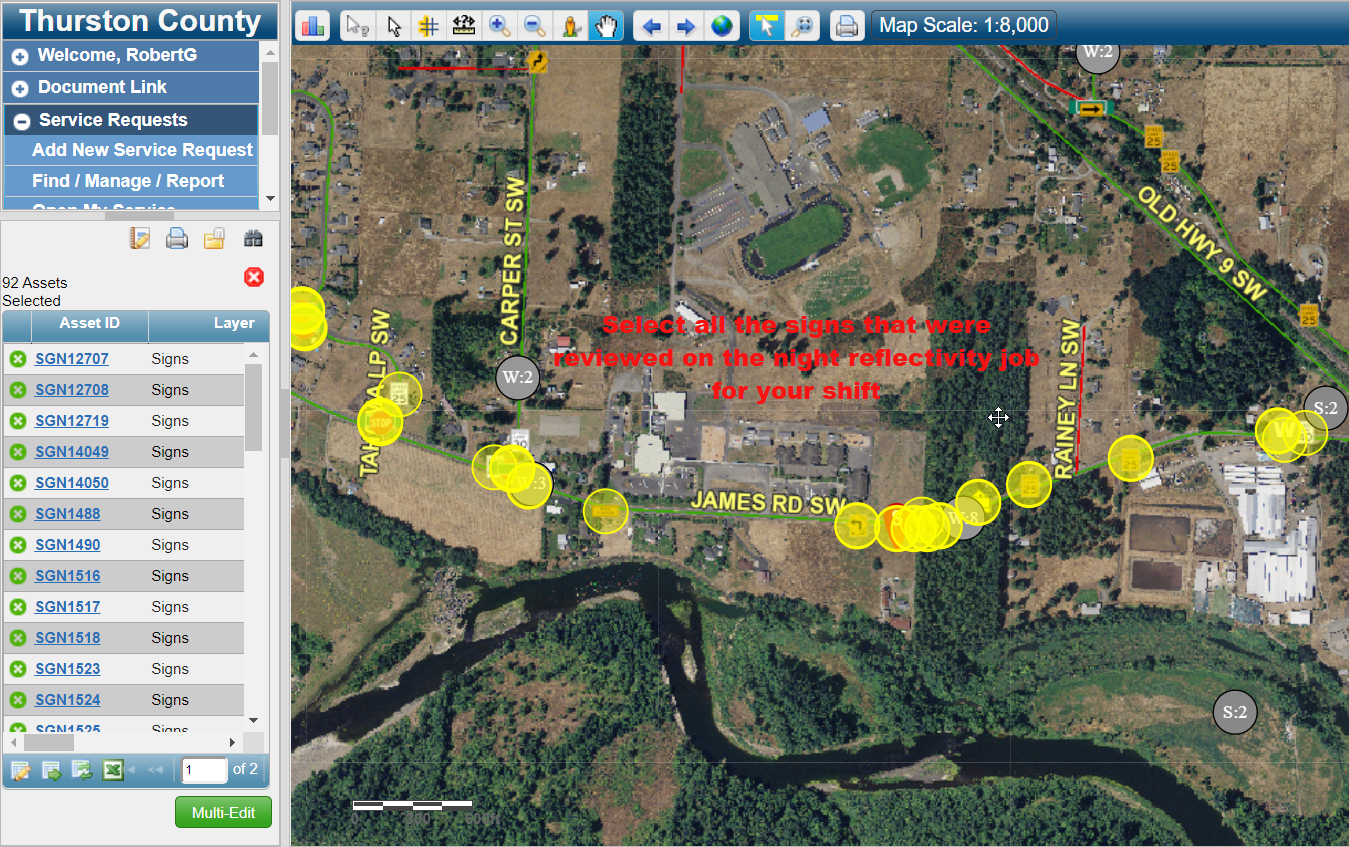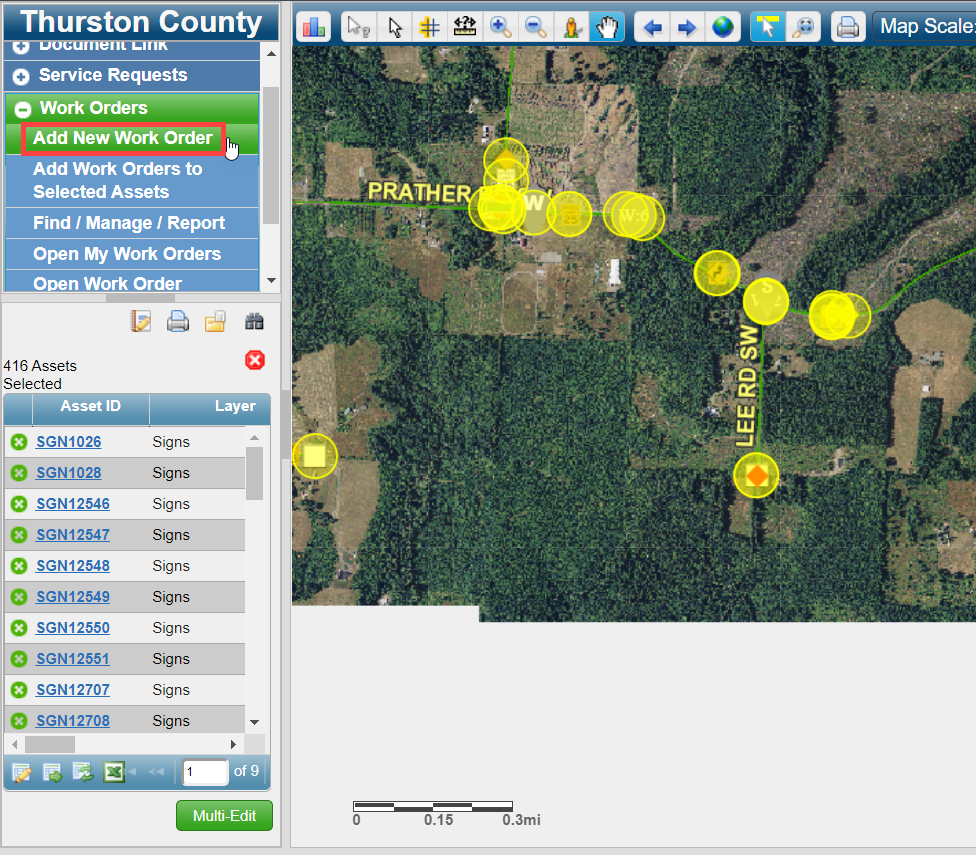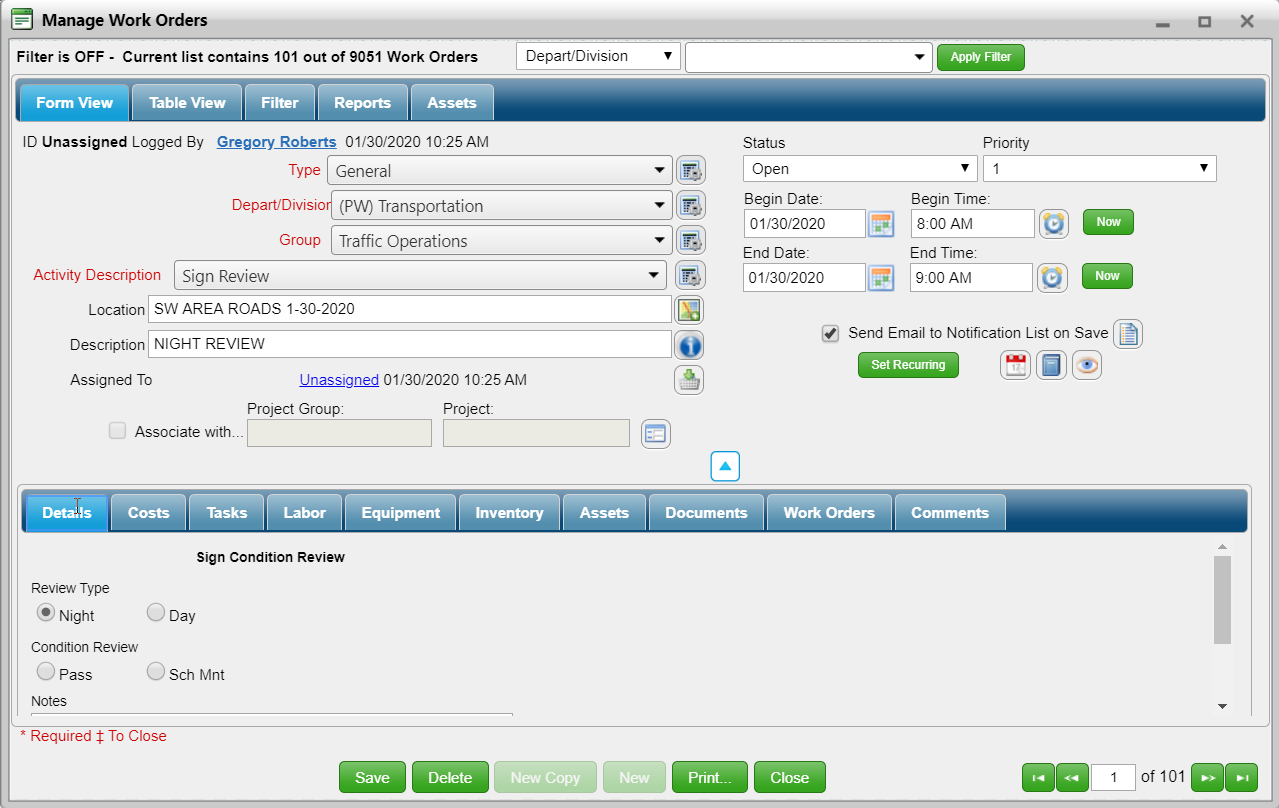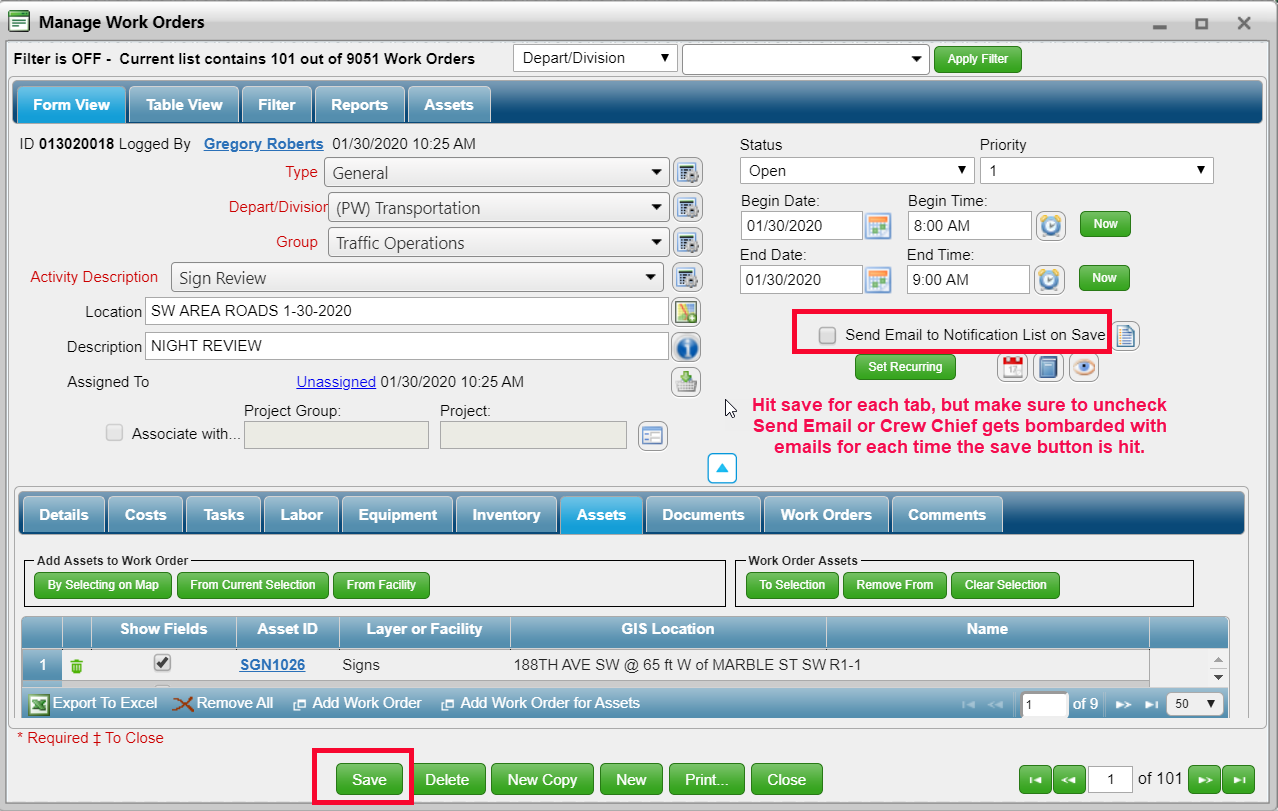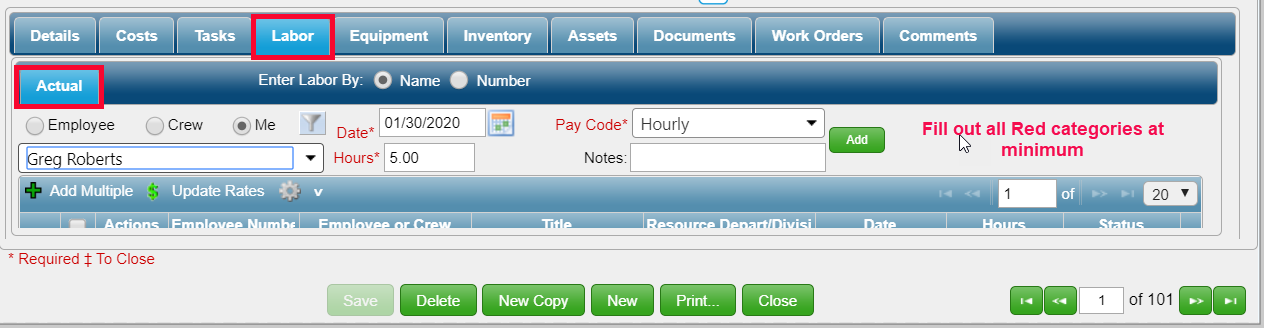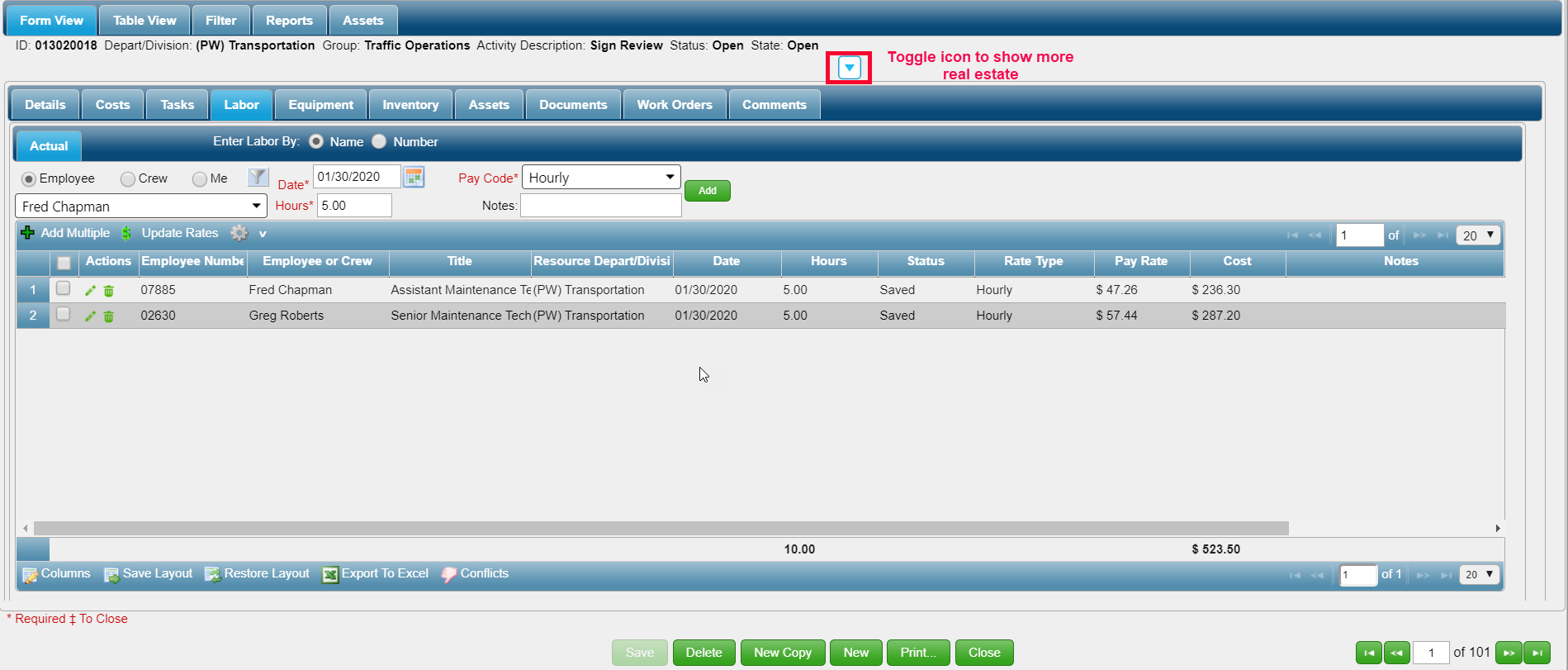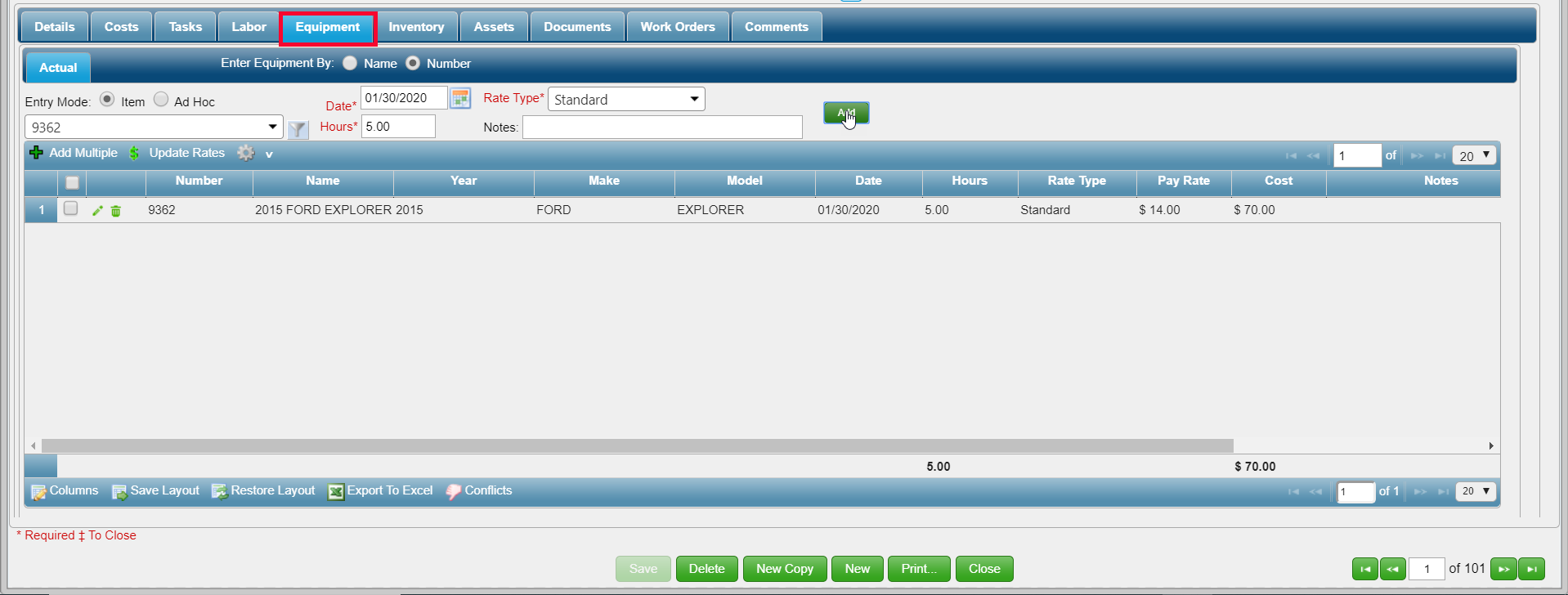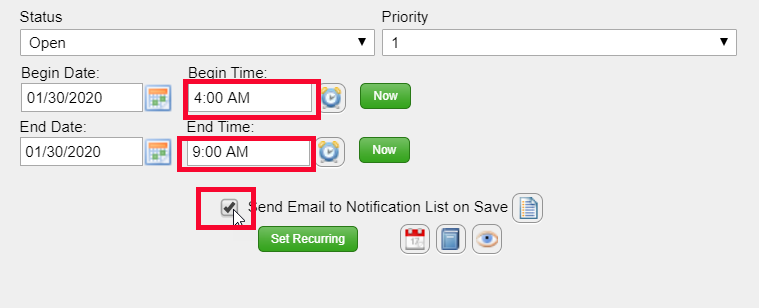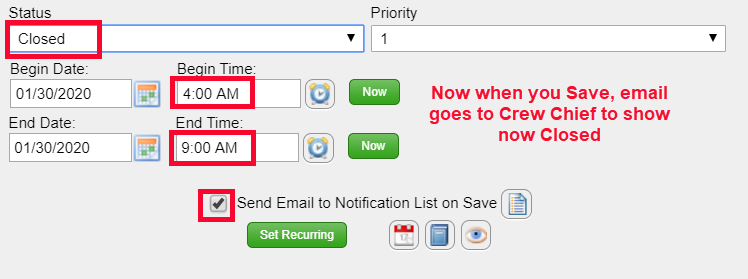Sign Night Review
Download document of instructions to view later
Make sure Signs is only selection
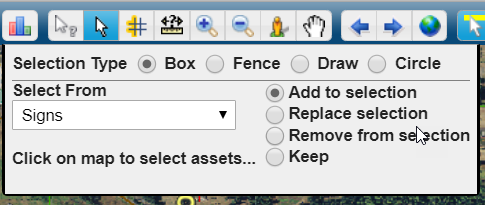
And make sure Signs is checked on
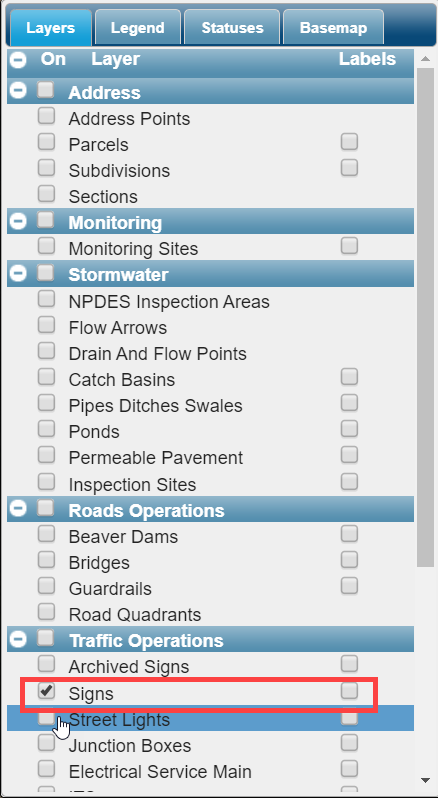
Select all the Signs that were reviewed on the night reflectivity job for your shift. Note if you picked a wrong Sign, you have the choice to go back and Remove from Selection as seen in first screen shot
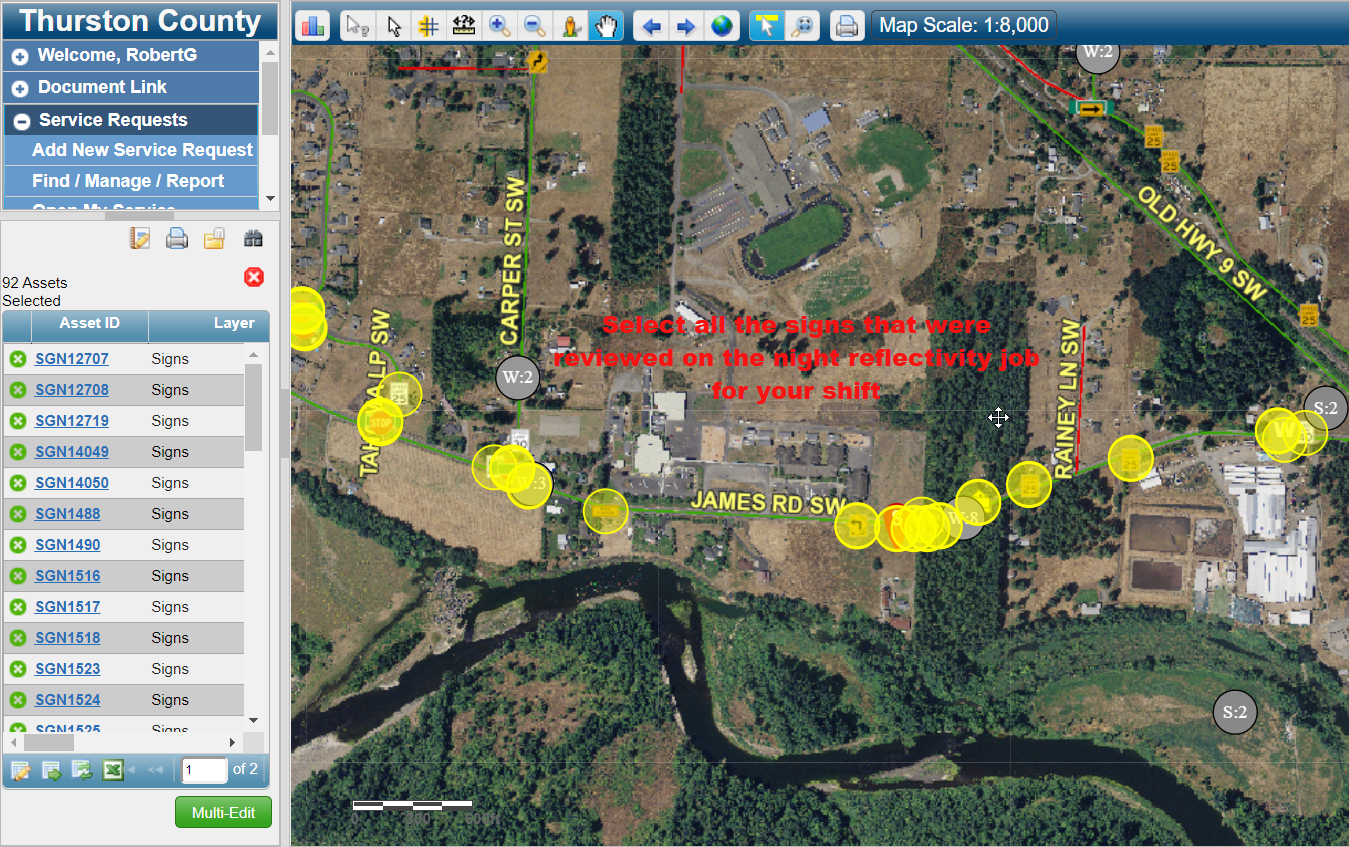
When all signs are selected you can now Create a New Work Order
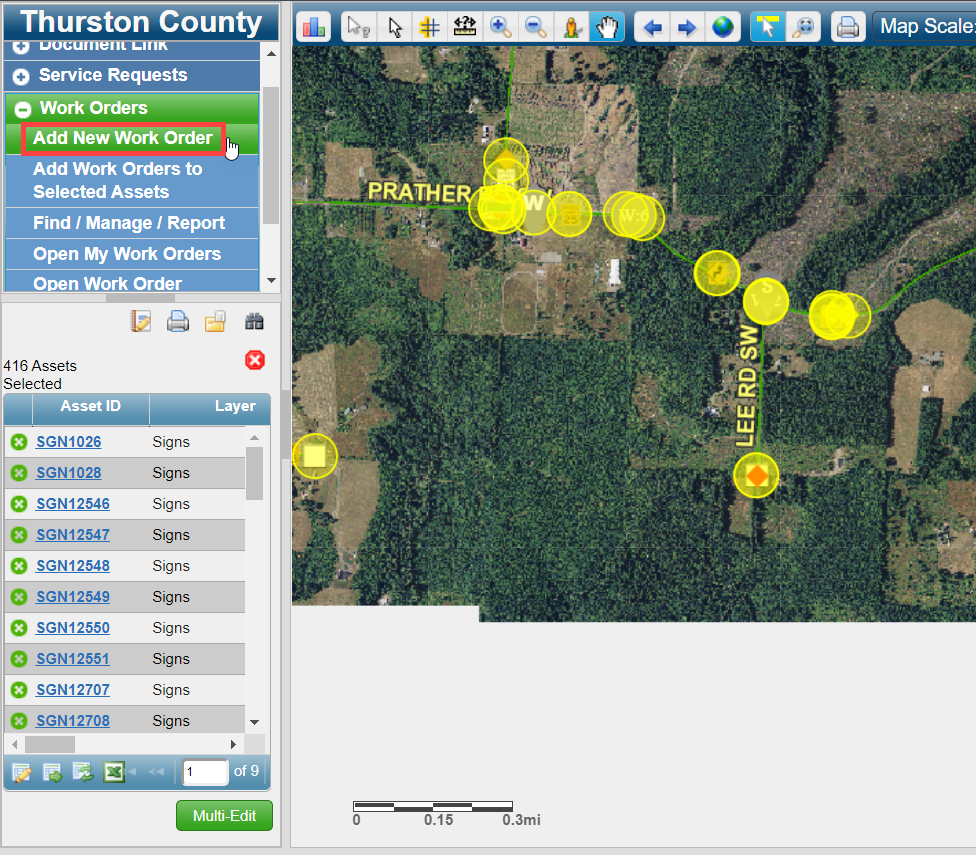
Fill out the form as shown with work area Location and NIGHT REVIEW in Description
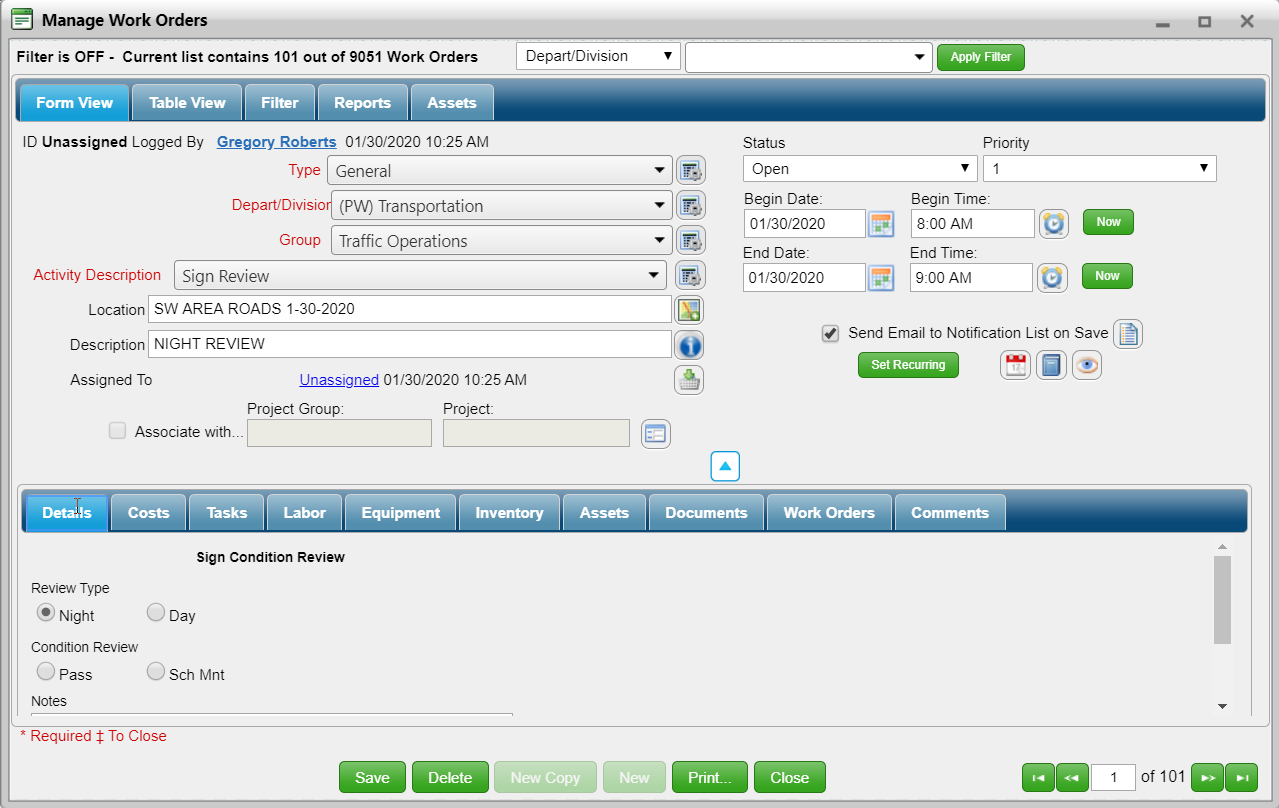
Click on Assets Tab and choose From Current Selection

For each Tab, make sure Email is turned off and hit Save for each Tab change. If you don’t turn off Email notification, the Crew Chief gets an email for each time you hit the save button
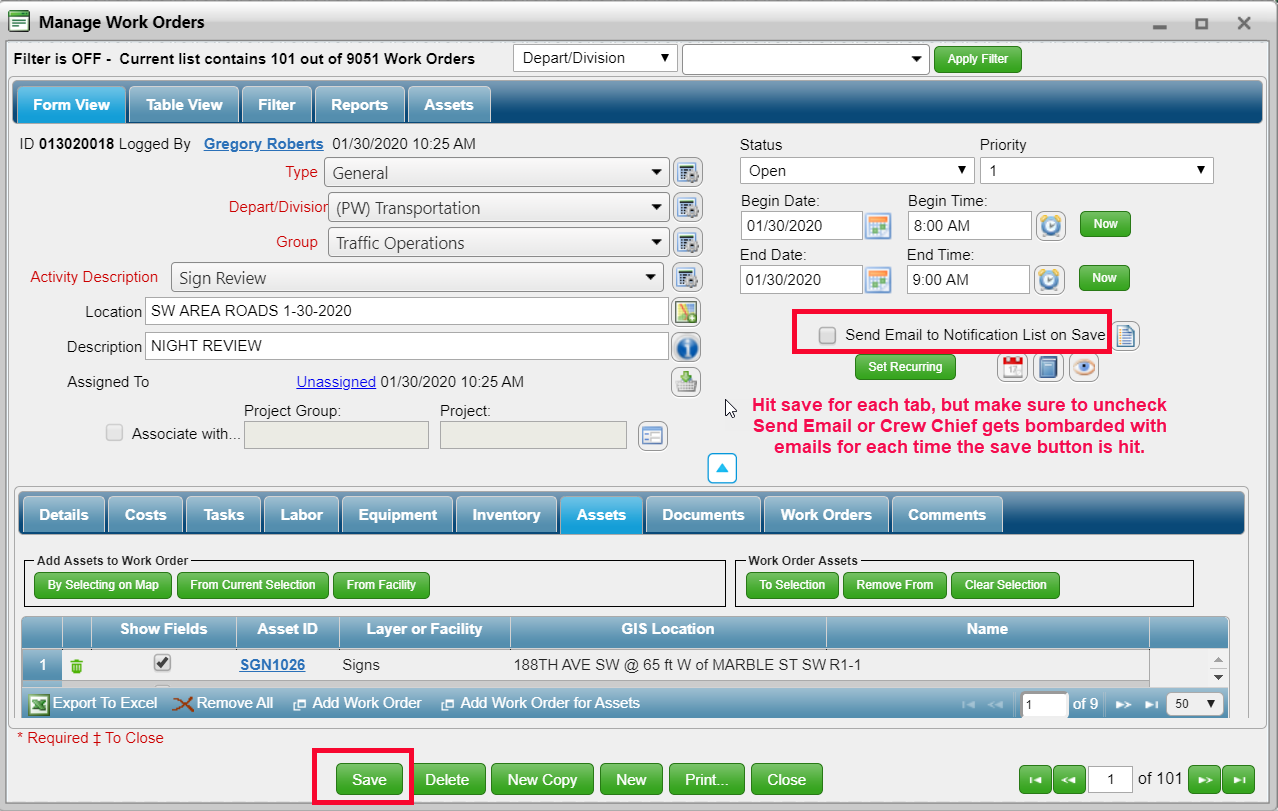
For Labor Tab, add yourself (Me) and at minimum fill out the Red text items
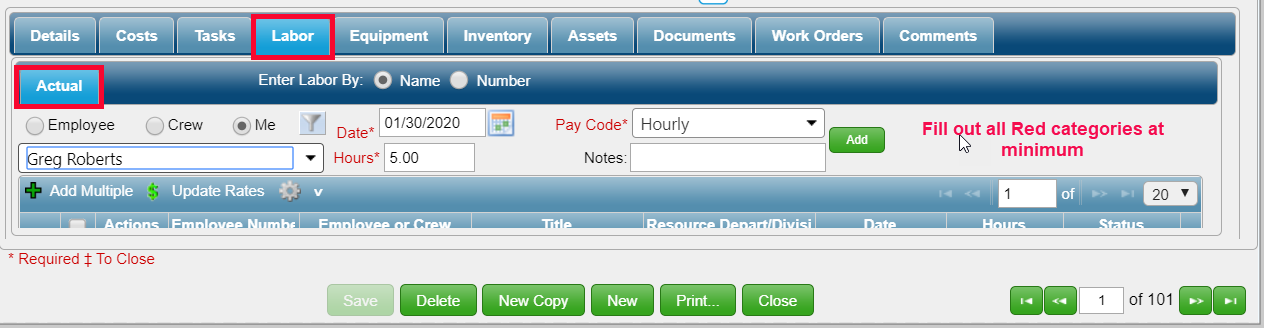
Add the hours for others who were a part of the Sign Night Review and Save
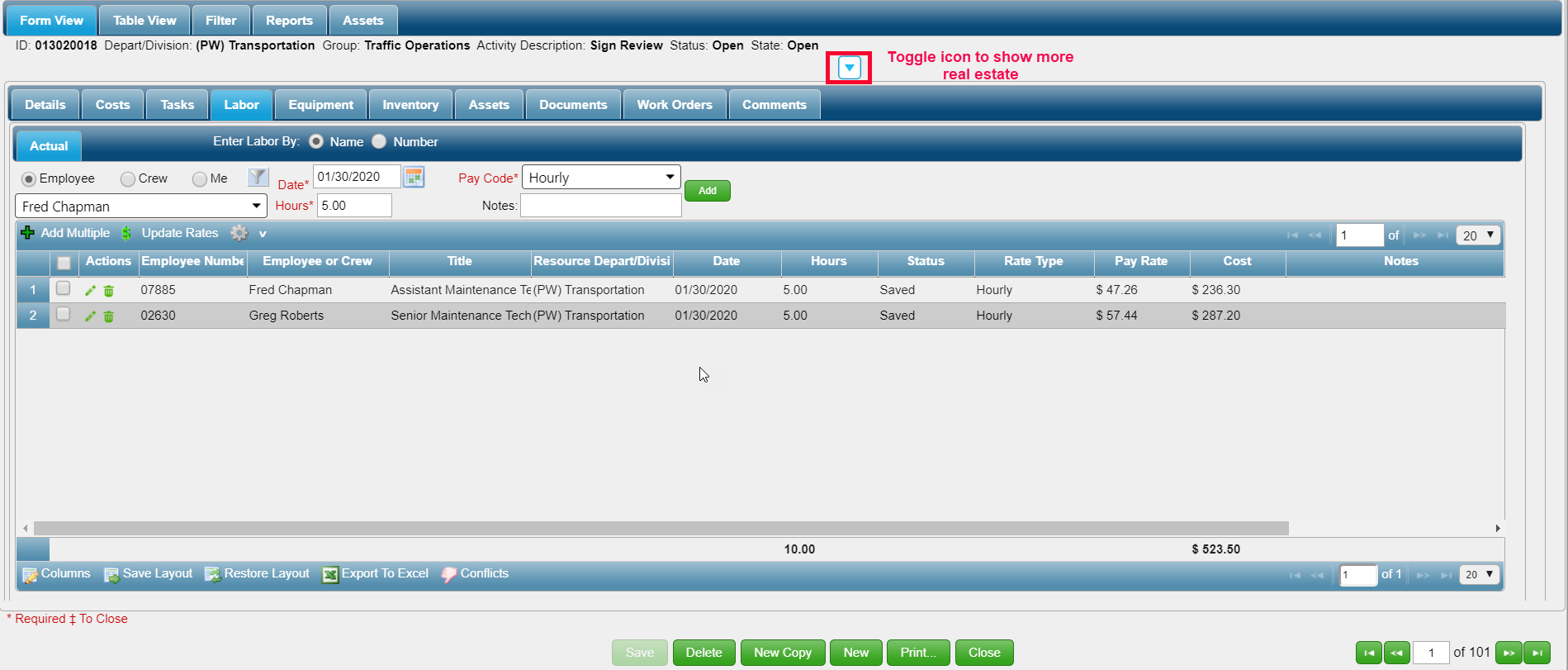
Now go to Equipment Tab and add Equipment
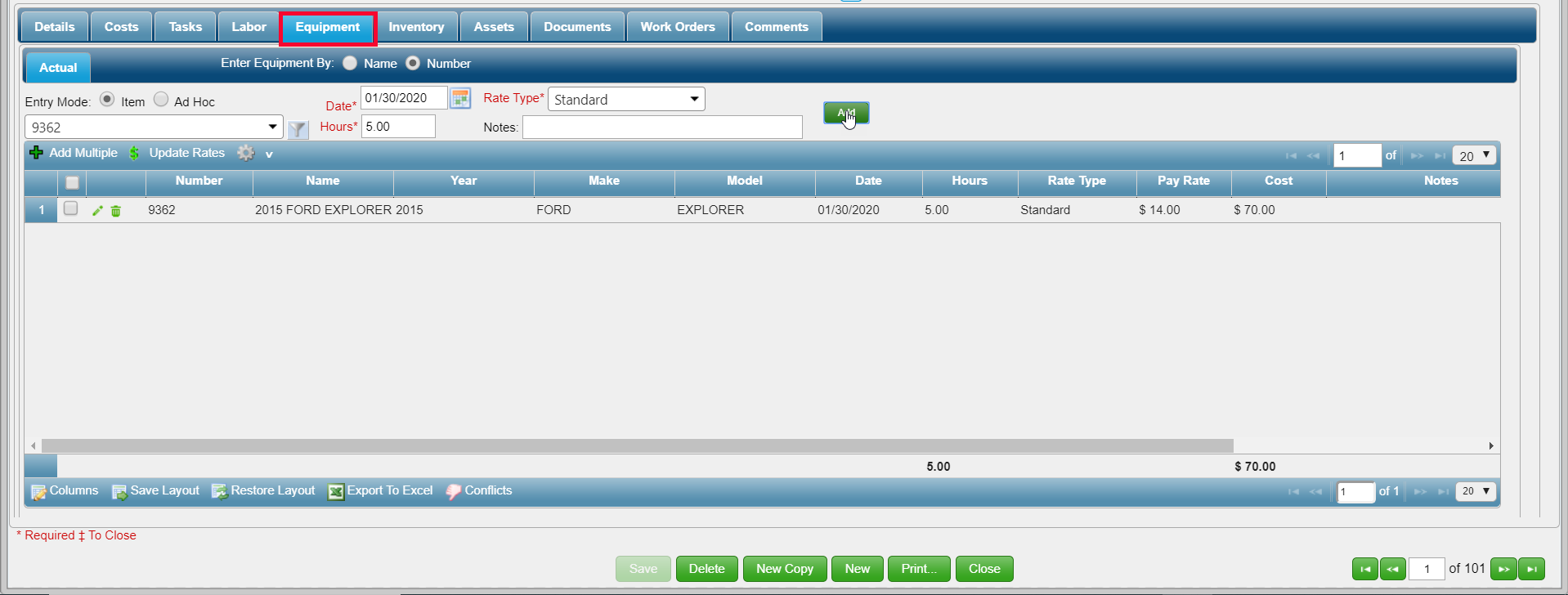
Save and put in Begin Time and End Time and Uncheck Send so Crew Chief does not get and extra emails
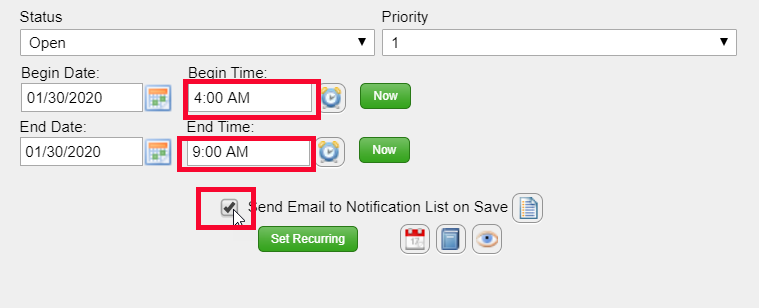
Change status to Close and remember to check mark Send Email so final WO gets sent to Crew Chief
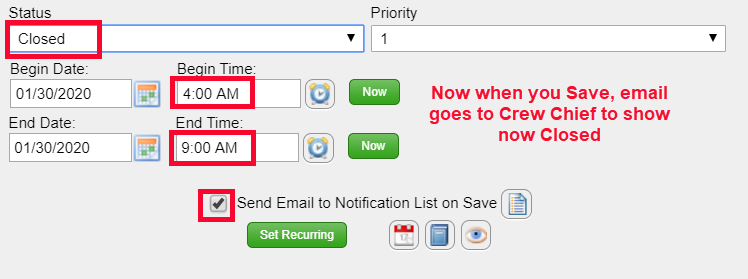
Task now completed
Return to Traffic Operations Tutorial page